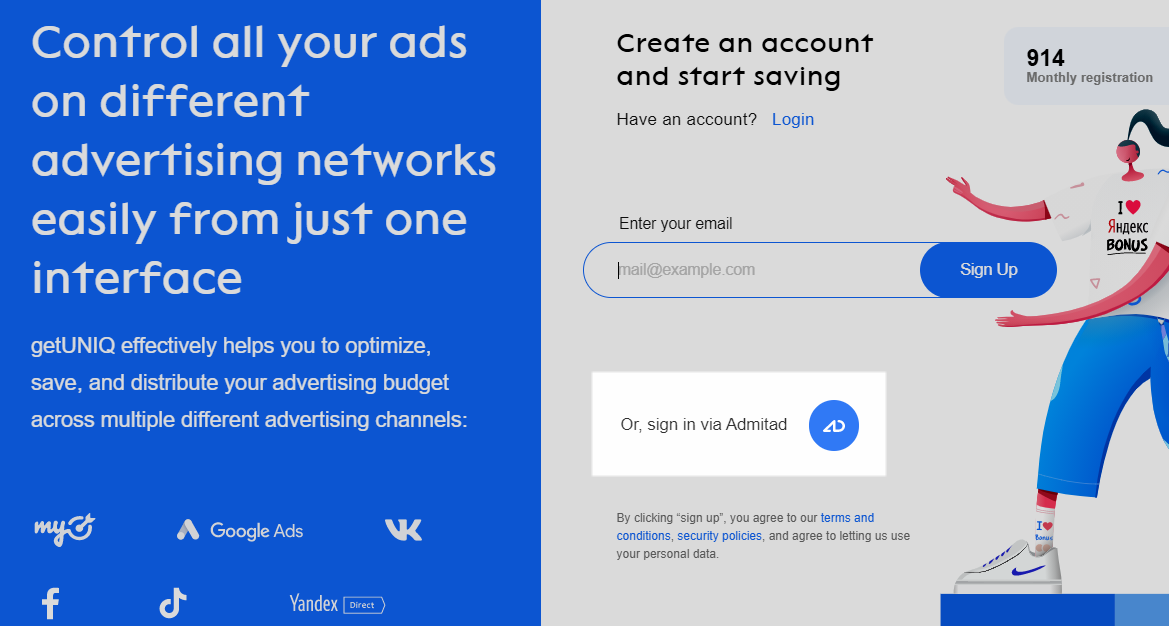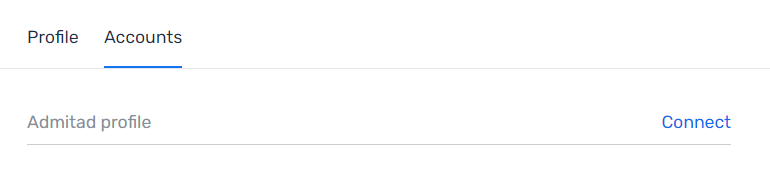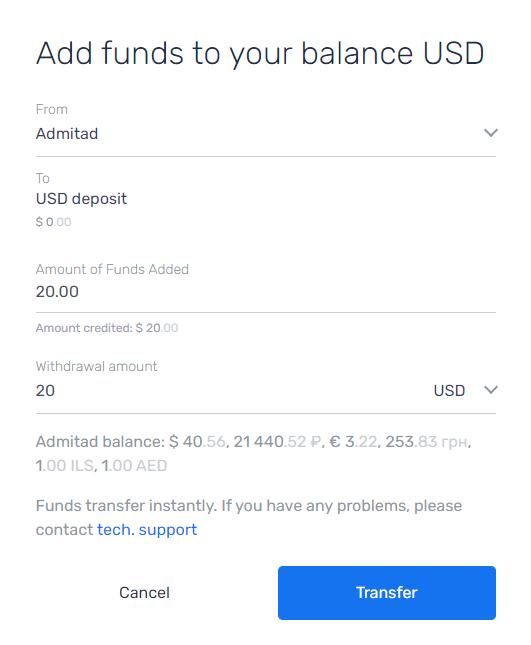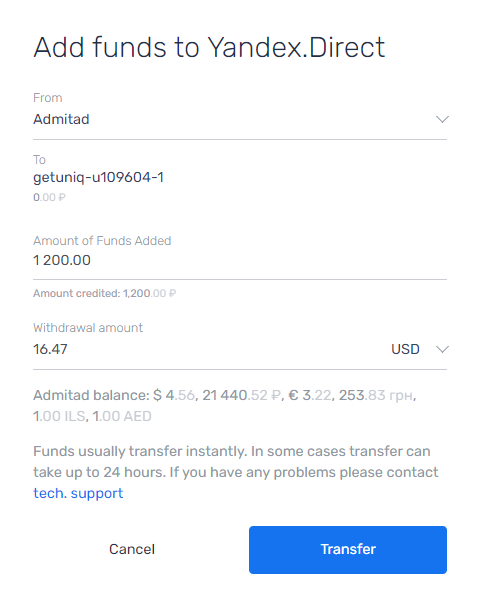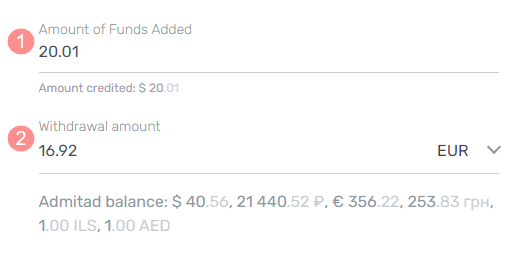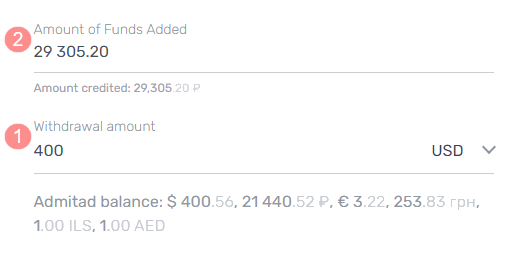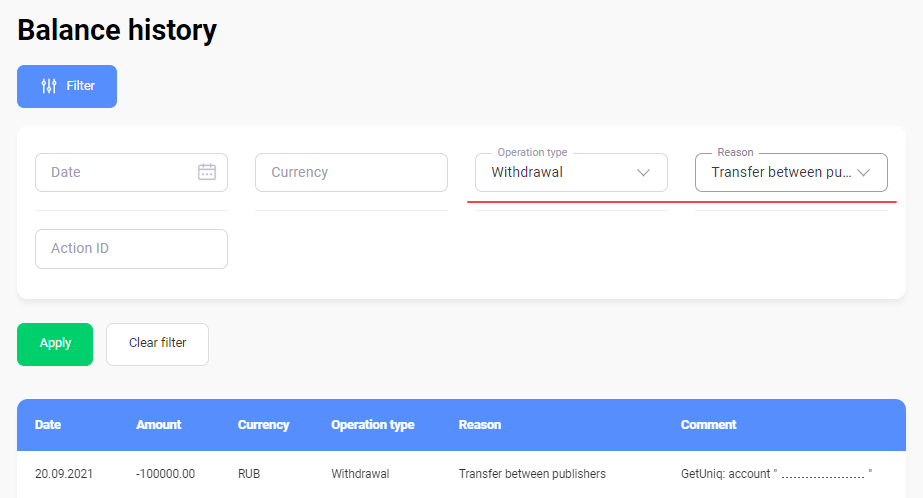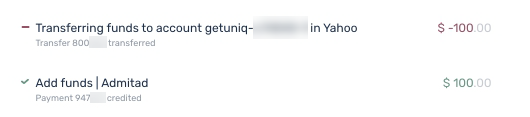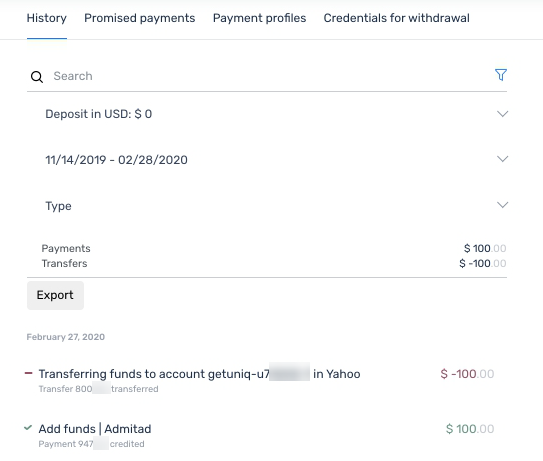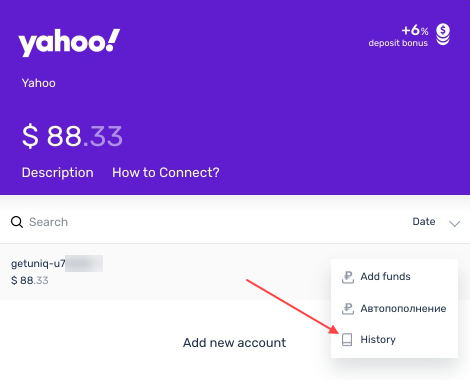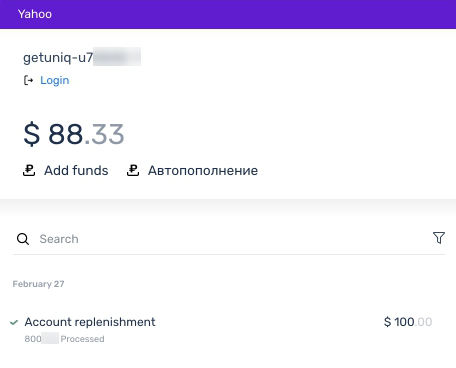GetUniq is a platform that allows you to replenish budgets in major advertising networks and manage ad campaigns from a single account. It also offers features for planning, launching, and monitoring ad campaigns. Learn more on GetUniq’s official website
Who can benefit from GetUniq
The tool can come in handy for publishers purchasing traffic and launching teaser ads, paid social media ads, or contextual ads through Yandex.Direct, Google Ads, and other advertising networks.
After connecting your account, you’ll be able to transfer funds from your Admitad balance to your GetUniq balance. You can then use funds from your GetUniq balance to replenish your account balance in the advertising networks that you work with. How to transfer funds to your GetUniq balance
The platform also offers a feature to automatically publish to VK, Odnoklassniki, Instagram, Telegram, and Twitter.
How to connect an Admitad account to a GetUniq account
Before you transfer funds from your Admitad balance to your GetUniq balance, you’ll need to connect the two accounts.
If your accounts are already connected, go to the transfer guide.
Choose a scenario:
- I don’t have a GetUniq account.
- I have a GetUniq account, but it’s not connected to my Admitad account.
I don’t have a GetUniq account
1. Log in to your Admitad account if you haven’t already.
2. In the new tab, open the GetUniq website (or go to Tools → GetUniq in Admitad).
3. Click Sign in with Admitad:
4. On the access confirmation page, click Allow access:
If two-factor authentication is enabled in your Admitad account, you’ll need to enter the code from the Google Authenticator app. Learn more about two-factor authentication
You’re good to go! Your GetUniq account is now connected to your Admitad account. How to transfer funds
You can only connect one Admitad at a time to a GetUniq account. How to disconnect an Admitad account from a GetUniq account
I have a GetUniq account, but it’s not connected to my Admitad account
1. Log in to your Admitad account if you haven’t already.
2. In the new tab, open GetUniq and log in to your account.
3. Go to Connected accounts (Profile → Settings → Accounts) and click Connect next to the Admitad profile field.
4. On the access confirmation page, click Allow access:
If two-factor authentication is enabled in your Admitad account, you’ll need to enter the code from the Google Authenticator app. Learn more about two-factor authentication
You’re good to go! Your GetUniq account is now connected to your Admitad account. How to transfer funds
You can only connect one Admitad at a time to a GetUniq account. How to disconnect an Admitad account from a GetUniq account
How to transfer funds from an Admitad account to a GetUniq account
Terms and specifics of transferring funds
- For you to transfer funds, your GetUniq account must be connected to your Admitad account. How to connect your account
- Only funds with the Ready for withdrawal status can be transferred to GetUniq.
- You can only transfer funds in the same currency in which you have the minimum transferrable amount.
- If the GetUniq balance currency differs from the Admitad balance currency, the funds will be converted into the GetUniq balance currency at the rate effective on the day of transfer.
- The minimum transferable amount depends on which deposit or advertising network you’re replenishing.
- No transfer or conversion fees are charged, but amounts may vary due to the unique terms for conversion in different advertising systems.
How to replenish your GetUniq balance
There are two ways to replenish your GetUniq balance:
- Replenish the deposit in one of the following currencies: dollars, rubles, or euros.
After that, you’ll be able to distribute these funds among accounts in the advertising networks you work with through GetUniq. - Replenish the balance of one of the connected advertising network accounts.
How to replenish a deposit
1. In your GetUniq account, click Add funds in the upper panel.
2. In the From field, select Admitad. The system will show you available funds and in which currencies they are in your Admitad account.
3. In the To field, select the deposit you need to replenish. After that, make sure Admitad is still specified in the From field. If the value was reset, select Admitad again.
4. Fill out one of the following fields:
- Amount of Funds Added. Fill it out if you want to deposit an exact amount to your GetUniq account. The Withdrawal amount will be calculated automatically. Example 1
- Withdrawal amount. Fill this field out if you want an exact amount to be withdrawn from your Admitad account. The Amount of Funds Added will be calculated automatically. Example 2
5. Check the transaction details and click Transfer.
You’re all set! The funds will instantly appear in your GetUniq account.
How to replenish a connected advertising network account
1. In the Advertising networks section of your GetUniq account, click the card of the corresponding advertising network.
2. In the card, click the row with the account you need to replenish.
3. In the From field, select Admitad. The system will show you available funds and in which currencies they are in your Admitad account.
Leave the To field unchanged. It already contains the ID of the advertising network account you selected in the previous steps.
4. Fill out one of the following fields:
- Amount of Funds Added. Fill it out if you want to deposit an exact amount to your GetUniq account. The Withdrawal amount will be calculated automatically. Example 1
- Withdrawal amount Fill this field out if you want an exact amount to be withdrawn from your Admitad account. The Amount of Funds Added will be calculated automatically. Example 2
In either case, you can select the currency in which the funds from your Admitad account will be withdrawn. If necessary, the withdrawal amount will be converted into the target currency at the rate effective on the day of transfer.
5. Check the transaction details and click Transfer.
You’re all set! The funds will instantly appear in the selected advertising network account.
Examples
Example 1
You want to replenish your dollar GetUniq deposit by 20 dollars.
Specify this amount in the Amount of Funds Added field (1).
Then, in the Withdrawal amount field (2), select the currency from which you want to transfer the desired amount from your Admitad balance. The system will show you the amount in the selected currency that will be withdrawn from the Admitad account. Amounts may vary slightly due to the unique terms for conversion.
Example 2
You have $400 available in your Admitad account and want to transfer it to your Yandex.Direct balance via your GetUniq account.
Specify the amount and currency in the Withdrawal amount field (1). The system will automatically convert the amount into rubles in the Amount of Funds Added field (2). This amount will be transferred to the selected Yandex.Direct account. Amounts may vary slightly due to the unique terms for conversion.
How to search for a transaction in balance history
A transfer from your Admitad account to your GetUniq balance will appear in both accounts.
- How to search for a transfer between balances in your Admitad account
- How to search for a transfer between balances in your GetUniq account
How to search for a transfer between balances in Admitad
For that, go to the Balance history section (Finance → Balance history) and select the following in the filter:
- Operation type: Withdrawal.
- Reason: Transfer between publishers.
Click Apply.
In the search results, you’ll see the list of balance transactions that match the filter criteria.
- Transfers to the GetUniq account deposit will be marked with the following comment: GetUniq: deposit “...”
- Transfers to an advertising network account will be marked with the following comment: GetUniq: account “...”
How to search for a transfer between balances in GetUniq
- In the Accounts section, the History tab stores the general history of financial transactions across all deposits and advertising networks in GetUniq.
- In the advertising campaign card, the specific account’s history stores all transactions to/from this account.
In the Accounts section
To view the full history, go to Accounts (Profile → Accounts).
- Replenishments from the Admitad balance will be marked as Add funds. Admitad.
- Replenishments of advertising network accounts from the Admitad balance are displayed as two consecutive transactions with the same amount: first, a replenishment transaction (i.e., Add funds. Admitad), followed by a transfer transaction (i.e., Transferring funds to account ... in ...).
To quickly find transactions, filter your history.
To do so, click 
Select the filter parameters:
- Deposit
- The date range during which the transaction was performed
- Type
- Payment if you’re looking for a deposit replenishment
- Transfer if you’re looking for an advertising network account replenishment
In the advertising network card
To view the transaction history for a specific account in the connected advertising network, click that advertising network’s card in your GetUniq account.
In the card, click 
You’ll see the transaction history where you can look for the desired transaction.
You can also use the quick search filter. To do so, click 
How to contact support
If you have a question or problem related to transferring funds, contact GetUniq support in tickets or via email at support@getuniq.me.
How to disconnect an Admitad account from a GetUniq account
1. To disconnect an Admitad account from a GetUniq account, go to the Accounts section in the GetUniq account (Profile → Settings → Accounts).
2. In the Accounts tab, click Log out next to your Admitad account.
Done! You can now connect a different Admitad account to this GetUniq account. How to connect an Admitad account to a GetUniq account