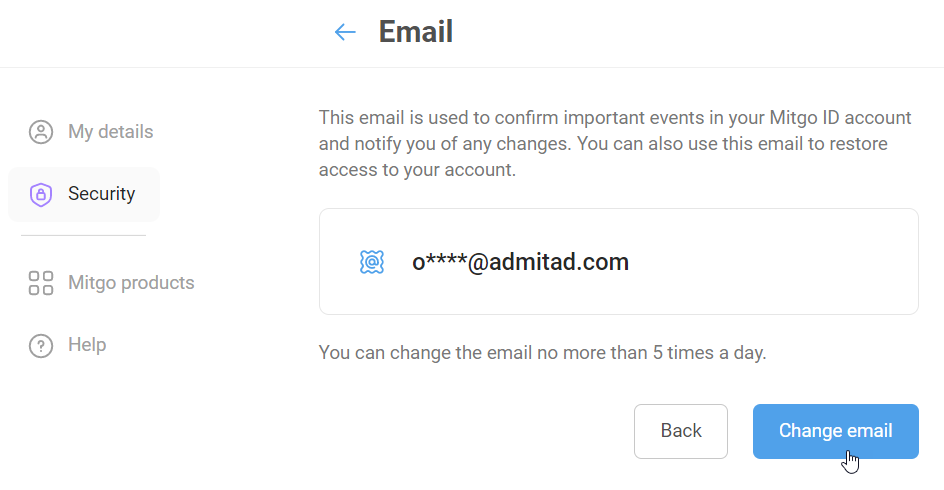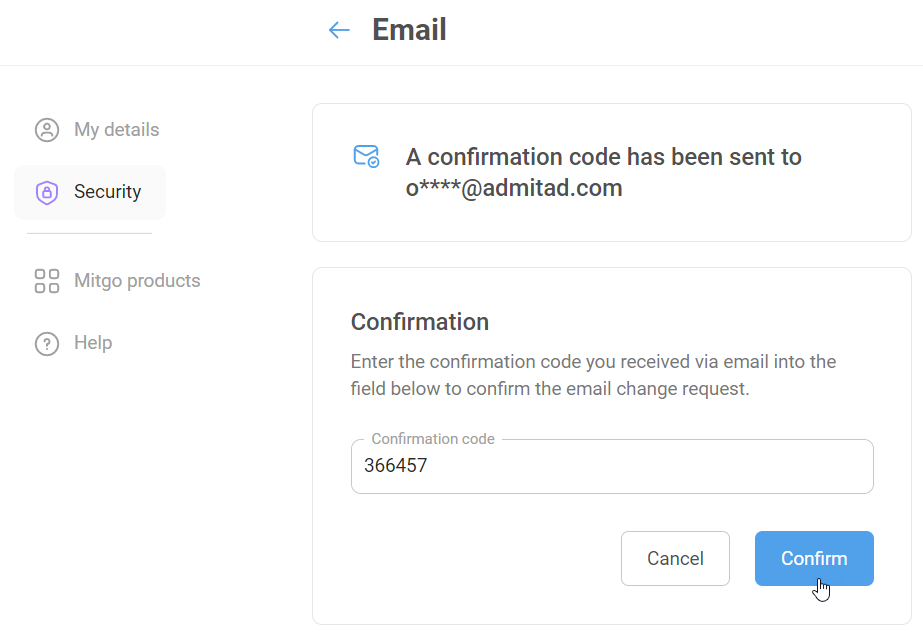The email linked to your Mitgo ID:
- Allows you to log in to all of your Mitgo accounts: Admitad, Earnings Wallet, etc.
- Is used to send messages to confirm important actions with your Mitgo ID account.
- Can be used to restore access to your Mitgo ID account and accounts in other Mitgo products and services.
How to change your email
You can change your email up to 5 times a day.
After you change it, you'll need to use the new email to log in to your Mitgo ID account and other Mitgo products and services.
To change your Mitgo ID account email, do the following:
1. In the Security section, click Email.
2. On the new page, click Change email to start the process.
3. A message will be sent to your current email with a confirmation code.
What to do if you don't receive a confirmation message
4. On the new page in your Mitgo ID account, enter the code and click Confirm.
5. Enter the new email and click Next.
6. You'll receive a message with a confirmation link to the specified email.
What to do if you don't receive a confirmation message
7. Click Confirm email.
You need to confirm the email on the same device where you initiated the email change procedure.
You're all set! You've changed your Mitgo ID account email.
Use the new email:
- To log in to your Mitgo ID account and other Mitgo products and services.
- To restore access to your account if you forget your password.
Messages to confirm important actions with your Mitgo ID account will be sent to the new email.
What to do if you don't receive a confirmation message
If you didn't receive a confirmation message at any stage, do the following:
- Be patient. It may take a while to send you a confirmation message.
- Check your Spam folder and/or try to find the message by subject:
- The first message's subject is Confirm that you made changes to your Mitgo ID account.
- The second message's subject is Confirm your new Mitgo account email.
- If you don't receive a message to confirm the new email, make sure the email address is correct.
If you found a typo in the email address, you have to start the process all over again. To do that, go to the Security section and follow the steps described in the section above.
If none of the steps above help or if you run into other problems, please contact support at support@mitgo.com.