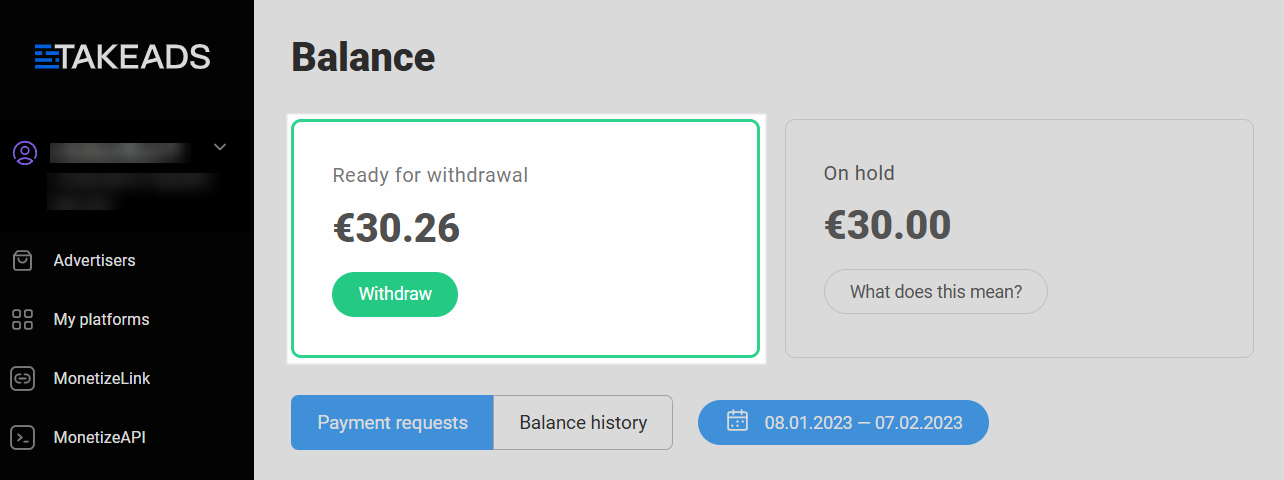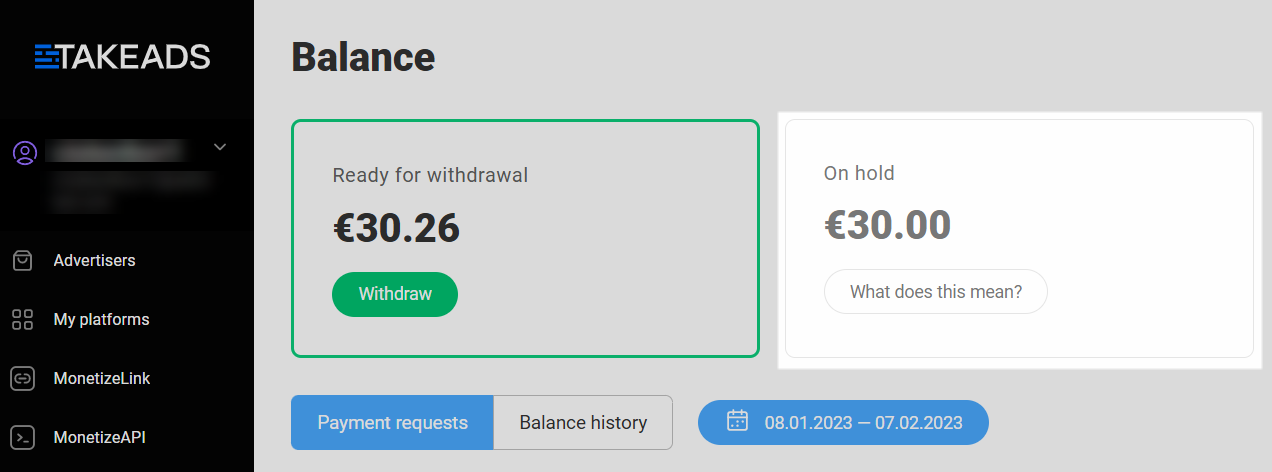The Balance section contains your balance info.
Ready for withdrawal
This section shows your earnings for confirmed orders made through affiliate links deployed on your platform. Learn more about order confirmations
You can withdraw your earnings once the amount in the Ready for withdrawal section reaches the minimum withdrawable amount (€20).
To do that, click Withdraw funds (see guide).
When you’re just starting out on Takeads, the Ready for withdrawal section will be empty.
Related articles:
On hold
This section shows the estimate earnings for orders made through affiliate links on your platform. These orders are being verified by advertisers.
After a user follows your referral link and places an order, the advertiser needs to verify that the order was actually made, and the customer didn’t cancel it. This verification process may take from 1 to 3 months. Learn more about order verification
-
If the advertiser confirms an order, your earnings for it will be moved to the Ready for withdrawal section.
- If the advertiser declines an order, you won’t receive a reward for it. In this case, your earnings for that order will disappear from the On hold section. Why the amount in the On hold section may decrease
When you’re just starting out on Takeads, the On hold section will be empty.
Payment requests
This is where you can track the status of your payment requests and view previous ones.
To create a payment request, click Withdraw in the Ready for withdrawal section. You can also do that in the Withdrawals section. Our guide to withdrawing funds
The Date updated column shows when a request was last updated (e.g., when its status changed).
A request can have one of the following statuses:
- Pending. The request was successfully created and is being processed.
- Paid out. The request was successfully processed, and funds were transferred using the selected withdrawal method.
-
Declined. The request was declined due to the reason specified in the Comment column.
The chart also contains information about the request amount, including the:
- Original amount, i.e., the amount you requested to withdraw.
-
Total amount, i.e., the amount to be transferred using the selected withdrawal method. The total amount is:
- Converted from EUR into the selected currency (if available)
- With the payment system fee (if any) deducted. Learn more about fees
The Withdrawal method column indicates the selected withdrawal method: wire transfer, PayPal, WebMoney, or bank card.
Payments to bank cards are only available for cards issued in Russia and Ukraine.
The Comment column indicates the following:
-
If a payment request is being processed, this column shows the expected date when the requested amount will be transferred via the selected withdrawal method. If you’re withdrawing funds via a wire transfer, this column will be empty. More about bank account withdrawals
-
If a payment request was declined, this column shows the reason for the decline.
- If a payment request was successfully completed, this column will show the same information that was displayed when the request was being processed.
To get an invoice or payment statement, contact support and specify the ID of the payment that you need information on.
By default, the section shows requests for a month, but you can filter by date to quickly find the payment request you’re looking for.
The Balance history tab
The chart shows two types of transactions:
-
Credit. Crediting funds to your balance
(e.g., crediting a reward for an order, a refund after an uncompleted payment request, or a refund after an erroneous debit).
-
Debit. Debiting funds from your account
(e.g., withdrawing funds from Takeads via a payment request or debiting a reward amount if the advertiser declined a reward for a target action). Learn more about reasons for declining orders
The Reason column will indicate why the funds were debited or credited.
-
Payment for action ID***. This means the advertiser confirmed the action with ID*** and the relevant reward was credited to the balance.
-
Debit for order ID***. This means the advertiser declined the order and the reward for it was charged from your balance and returned to the advertiser. Learn more about reasons for declining orders
-
Payment request ID***. This means you created a payment request and the requested amount was changed from the balance.
If the request gets declined by the payment system, this amount will return to your balance, and another transaction with the Payment request reason and Credit type will appear in history.
To get an invoice or payment statement, contact support.
By default, the section shows the monthly balance history, but you can filter by date to quickly find the transaction you’re looking for.