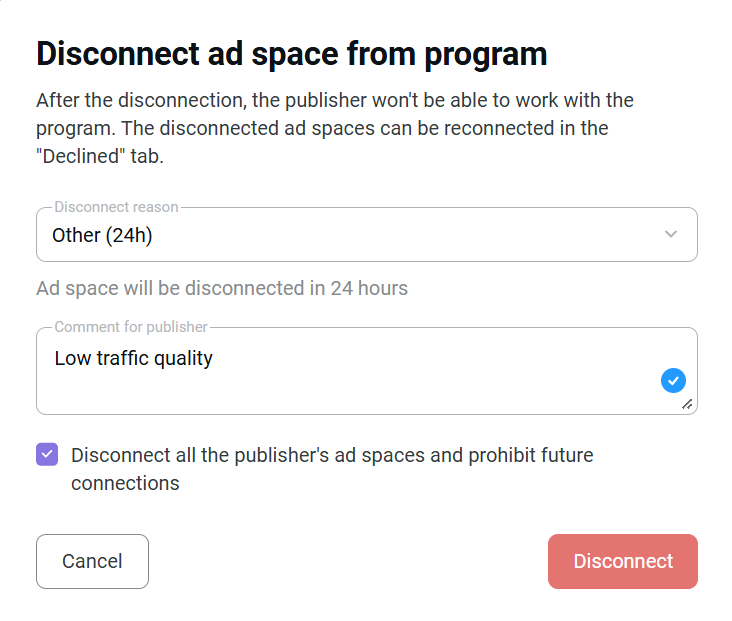My publishers
You can obtain information about connected publishers (publisher ID, platform ID, dates of joining the program, etc.) on the Connected tab in the Publishers section (Publishers → Connected).
In this section, you can quickly distribute ad spaces of publishers by groups and/or channels.
They are used to bring together ad spaces with common features.
For example, you can unite ad spaces by traffic source (Bloggers, Cashbacks, Arbitrage) or create a group “Suspicious” for the ad spaces that cause your doubts. Thus it will be easier to monitor them and you will not need to search every time for each ad space.
Besides, groups and channels can be used to encourage publishers by creating exclusive coupons and banners for their members and setting special reward rates (the latter can be implemented only in channels). Also, you can filter the reports by a certain group or channel
It is more convenient to add publishers to groups and channels in My publishers than in Groups and Channels because here you can see not only the publishers' logins, but all information about them, so it is easier to define what group or channel to refer them.
For example, during the last moderation, you forgot to allocate the newly-joined publishers by groups according to their traffic sources. To do this:
1. Filter the publishers by the connection dates in the appropriate field, or click the Filter button to filter by:
- Ad space activity (ad spaces are categorized as 'active' if they've generated traffic during the previous 30 days; otherwise, they're labeled 'inactive')
- Groups
- Channels.
2. Checkmark all who were found in the results.
3. Select Assign groups at the bottom of the page.
4. Click Save.
5. From the dropdown, pick the groups you need.
6. Click Save.
Do the same with other traffic sources.
To assign a channel:
1. In the Assign groups field, hit the dropdown arrow and choose Assign channel.
2. Click Save.
3. Choose the required channel from your dropdown.
4. If you want to temporarily assign a channel, check the box Limited period.
5. Choose the period.
6. Click Save.
Along with assigning channels and groups, you can disconnect a publisher, if you are not satisfied with the traffic quality or if the publisher has violated the program rules. To do this, click the down arrow in the Assign groups field and select Disconnect.
Analyzing publishers’ efficiency
To analyze the performance of publishers, along with your own services, you can use Admitad reports, in particular
Reports on publishers
Reports on publishers show data for each publisher. By default all publishers are sorted out by the amount of performed actions, so you can at once see publishers with the greatest turnover for the selected period.
Pay attention to the conversion rate: the average indicator is 0.5-1.5%, the CR of content websites can be up to 5%. So, if you see publishers with 80-100%, it is better to take a closer look at the quality of their traffic. Of course, it is necessary to consider the general number of clicks and actions: if the publisher has only 1 click and 1 action, 100% conversion is not suspicious. However, 1000 clicks and 900 actions provide much food for thought.
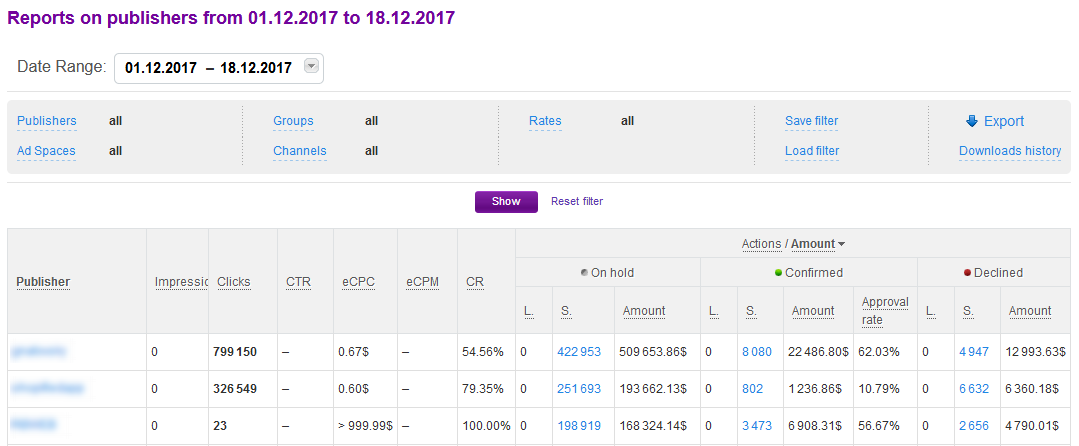
The table contains the following columns:
- Publisher — a publisher’s login. It is clickable and leads to Reports on time that provide more detailed information on when the actions were performed.
- Impressions — if publishers use your coupons and banners in their ad spaces, this column will show the general number of unique impressions for them. To see detailed reports on any ad creative, go to Reports on banners.
- Clicks — the general number of clicks on ad creatives at all publisher's ad spaces.
- CTR — the ratio of the number of clicks to the number of impressions for the selected period (Clicks/Impressions×100%). All CTR that has a value above 100% is specified as 100.
- eCPC — earnings from 1 click. Calculated by the formula Amount (Confirmed+On hold)/Clicks.
- eCPM — earnings from 1,000 impressions. Calculated by the formula Amount (Confirmed+On hold)/Impressions×1000.
- Conversion (CR) — a percent correlation of the total number of actions and leads (on hold, confirmed, and declined) to the total number of clicks. Calculated by the formula: (Leads+Sales)/Clicks×100%.
- Actions / Amount — number of actions (leads and sales) performed by users for the selected period of time. They are divided into:
- On hold — leads and sales that have been tracked by the system but have not been processed yet. If you click them, you will see detailed information on these actions in Reports on actions;
- Confirmed — leads and sales you have confirmed;
- Declined — leads and sales you have declined.
Along with the number of leads and sales, every column shows an amount on hold, declined, or confirmed orders were performed for. In the Confirmed column an Approval rate is specified. This rate is calculated by the formula: Actions (Confirmed)/Actions (Confirmed + Declined) ×100.
The number of actions is clickable in all 3 columns and leads to Reports on actions.
Reports on ad spaces
Reports on ad spaces are similar to Reports on publishers, but the data are divided by ad spaces, not by publishers. It will be useful if, for example, you want to compare the efficiency of ad spaces of the same publisher.
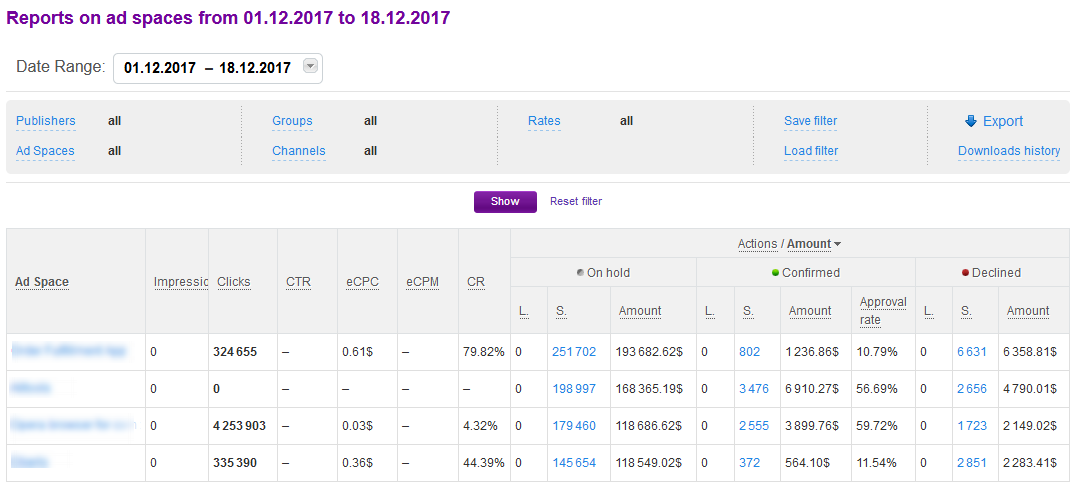
Reports on actions
Reports on actions show all actions of your publishers that were tracked by the system. Here you can get the most detailed information about every action.
Pay attention to the order amounts: if the amount is incredibly large, it should alert you.
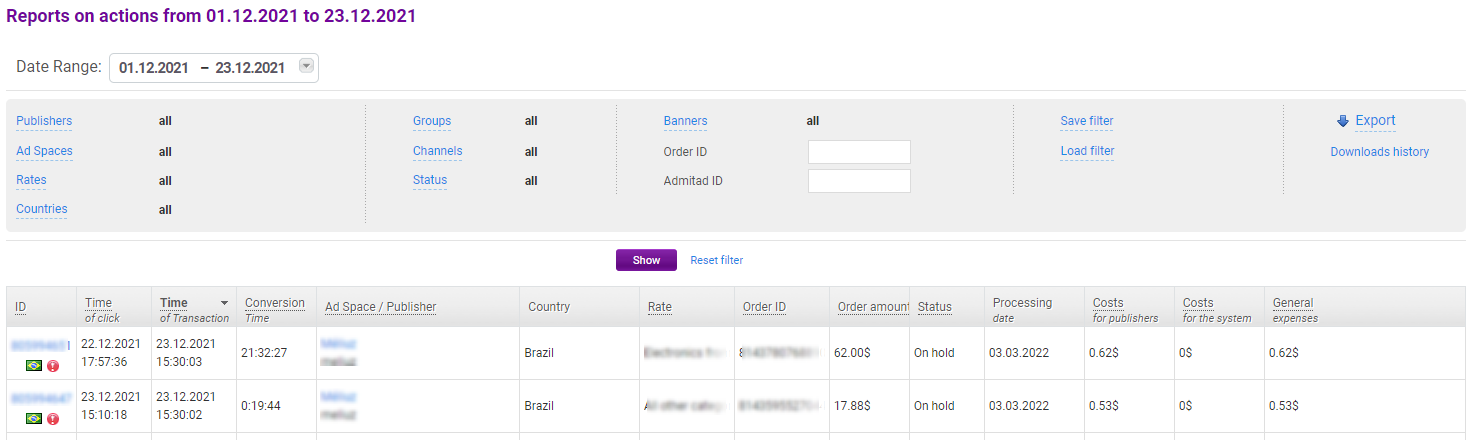
The table contains the following columns:
- ID — ID of an action assigned by the Admitad Partner Network system. Below ID, a country of the click is shown. The
sign means that the click referrer (i.e. the page the user went to your website from) does not match the ad space address.
- Time of click — the moment of time when a user clicked on an affiliate link or an ad creative and went to your website.
- Time of transaction — the moment of time when a user performed an action on your website.
- Time of conversion — the period of time between the time of click and the time of action.
- Ad space / Publisher — shows the ad space the user came from, and its owner’s login. The ad space name is clickable and leads to the page of this ad space in My publishers.
- Rate — which of your rates applies to the performed action. Based on the rate, the system calculates the publisher’s reward (it is specified in Costs for publishers).
- Order ID — the order number in your system.
- Order amount — the amount of the user’s purchase. It is not specified for leads.
- Status — the status of the action: On hold, Confirmed, or Declined.
- Date of processing — for actions in the On hold status a date, when the hold time expires, is specified. If you fail to process the actions on time, the hold time is automatically prolonged for the same period and the calculated date of processing is postponed. For actions that have the Confirmed or Declined status, the date of processing is a day when they were processed.
- Costs for publishers — the reward the publisher received or is to receive for this action. Is calculated according to the action rate.
- Costs for the system — the Admitad commission.
- General expenses — Costs for publishers + Costs for the system.
Access to publisher SubIDs
If your program belongs to the Online games or Mobile apps category, you can access publisher SubIDs. For that, contact an account manager.
SubID is a parameter that publishers can add to affiliate links so they can assess the performance of one link published on different ad spaces.
The publishers who work with mobile-app or game programs usually add SubIDs to all affiliate links so advertisers can control traffic quality on each SubID.
Both sides benefit from this approach: if any SubID shows low-quality traffic, you can contact the publisher through a manager and ask them to remove creatives with that SubID, instead of disabling the entire ad space of the publisher.
To obtain the SubID data, you'll need to export reports on actions, since this data isn't available for viewing in the personal account.

When exporting, make sure whether SubID-SubID4 are checked.
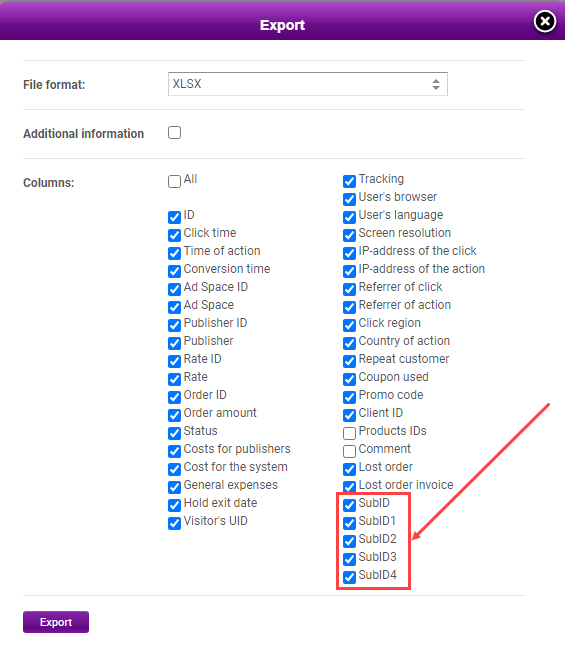
This is how it looks like in the exported report:
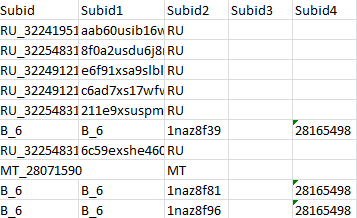
Top 100 publishers
The Top 100 publishers (Publishers → Select publishers → Top 100 publishers) rating is made up of ad spaces of the publishers that have shown the best results. Pay attention that the data is classified by ad spaces, not by publishers, i.e. one publisher can get to the rating several times if he has several ad spaces and they performed well. The rating can be filtered by time and type of activity (clicks, impressions, actions). Click 
In the Actions column, the total amount of orders the publisher attracted for the selected period is displayed in the currency of the affiliate program. The percent next to the number of clicks, impressions or actions shows the dynamics of changes as compared to the previous similar period.
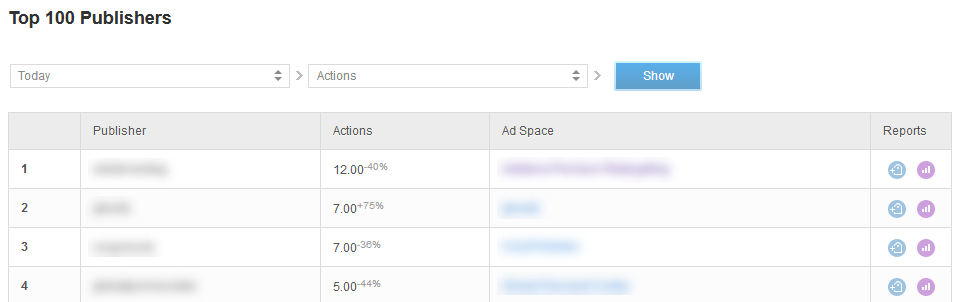
Encouraging publishers
For your affiliate program to be profitable, it is necessary to develop it, recruit new affiliates, and encourage the existing ones to perform better.
1. For example, you can analyze Reports on publishers and select the top 10 publishers with the greatest turnover and offer them individual terms (e.g. higher rates) if they increase traffic volume. You can contact publishers via the manager.
2. A bonus program works well, too, but note that the program must be based on the real performance of your publishers so that its terms to be achievable.
3. If for some reason you do not want to launch a bonus program that will function on a permanent basis, you can organize its short-term analog: a contest or a deal. Your account manager will help you to inform all publishers about the future event by email, notifications, and individual reminders for the top publishers.
4. One more way to motivate publishers is coupons and promo codes. You can carry it out in several ways:
- Create exclusive coupons for top publishers,
- Regularly add several coupons for all publishers, or
- Organize a joint promo deal with a certain publisher, for example, a large cashback service.
5. Sometimes publishers do not know how to work with a certain category of products. Help them to understand how to promote your goods by creating a digest with seasonal offers, hot-selling products, etc.
6. Finally, one more way to improve the publishers’ loyalty to your program that does not demand any expenses is to create a comfortable working environment for your partners:
- Do not delay verifications or, what’s better, set an auto-verification.
- Do not decline actions without serious grounds, always specify the reason for declining orders.
- Replenish the balance on time, so that the earnings of your publishers were not delayed.
- Inform affiliates about the news of your program: new deals, banners, coupons, etc.
Violators
If you noticed that a publisher violated the program rules, for example, used a prohibited traffic source or banners that were not agreed with you, inform the account manager about it, attach the link and/or screenshots that confirm the violation. Our Traffic Quality Control Department will consider your request and if the violation is proved, we will impose sanctions on the publisher:
- Issue a warning — if the violation is not serious and committed for the first time.
- Decline the actions that were performed with violation of rules. If there are many of them, Admitad specialists may decline all actions.
- Disconnect the publisher from the program — if a publisher breaks the rules on a regular basis or was caught violating
Disconnecting publishers
You can disconnect publishers yourself (if you have relevant access rights) or with a help of your manager.
A publisher can be disconnected from the program for the following reasons:
- Low traffic quality — a publisher has few clicks and actions, low conversion rate, a large percentage of declined orders, etc.,
- Use of the forbidden traffic sources,
- Fraud,
- Violation of other program rules — for example, use of clone sites, false or irrelevant coupons,
- The program budget is exhausted,
- Other reasons.
To disconnect a specific ad space, locate it in the Publishers section under the Connected tab, click and select Disconnect.
If you need to disconnect several publishers at once, it's more convenient to mark everyone you need, click the down arrow in the Assign groups field and select Disconnect.
Then you need to specify the reason for disconnecting.
If you disconnect the publishers because of the fraud or using a forbidden traffic source, they will be disconnected from the program within 10-30 minutes.
If you disconnect publishers because of poor traffic quality, exhaustion of the program budget, or for other reasons, they will be disconnected in 24 hours to allow publishers enough time to remove all ad creatives from their ad space.
After selecting the reason, a corresponding comment for the publisher will appear. You do not have to translate it for foreign publishers — the system will send it to them in the language specified in their account settings.
The only exception is the Other reason: here you need to write a comment manually. Enter a comment in the publisher's language (it is listed below the comment box). If the publishers have different languages, send a comment in English.
If necessary, you can not only disconnect an ad space but forbid the publisher to apply requests from other ad spaces that are not connected to your program yet. To do this, check the box marked Disconnect all the publisher's ad spaces and prohibit future connections.